Opening links in the background is something which I do all the time on a Mac, using either the contextual menu under a two-finger tap or simply holding down the ⌘ key while clicking on a link. This means I am free to continue reading or doing whatever it is that I am doing and going back to that link later. This option is also available under iOS in Mobile Safari, but it needs to be turned on first.
To open a link in a new tab in Safari for iOS, you need to tap and hold a link, and then choose the appropriate button. The default settings will display a ‘Open in new tab’, which will take you straight to that tab, but it can be changed to display a ‘Open in background’ button. This behaviour cannot be changed on per-link basis — you need to decide which one you prefer.
- To change the behaviour of the ‘Open in new tab’ button to ‘Open in background’ (as seen on the left image), you need to go into Settings and scroll down to the Safari section.
- Then you will need to find a menu called ‘Open Links’ and click it (centre image).
- Last of all, you have to select ‘In Background’.
That’s it! When you now tap and hold a link, you will have the option of opening it in the background — this means you won’t be switched to it straight away.

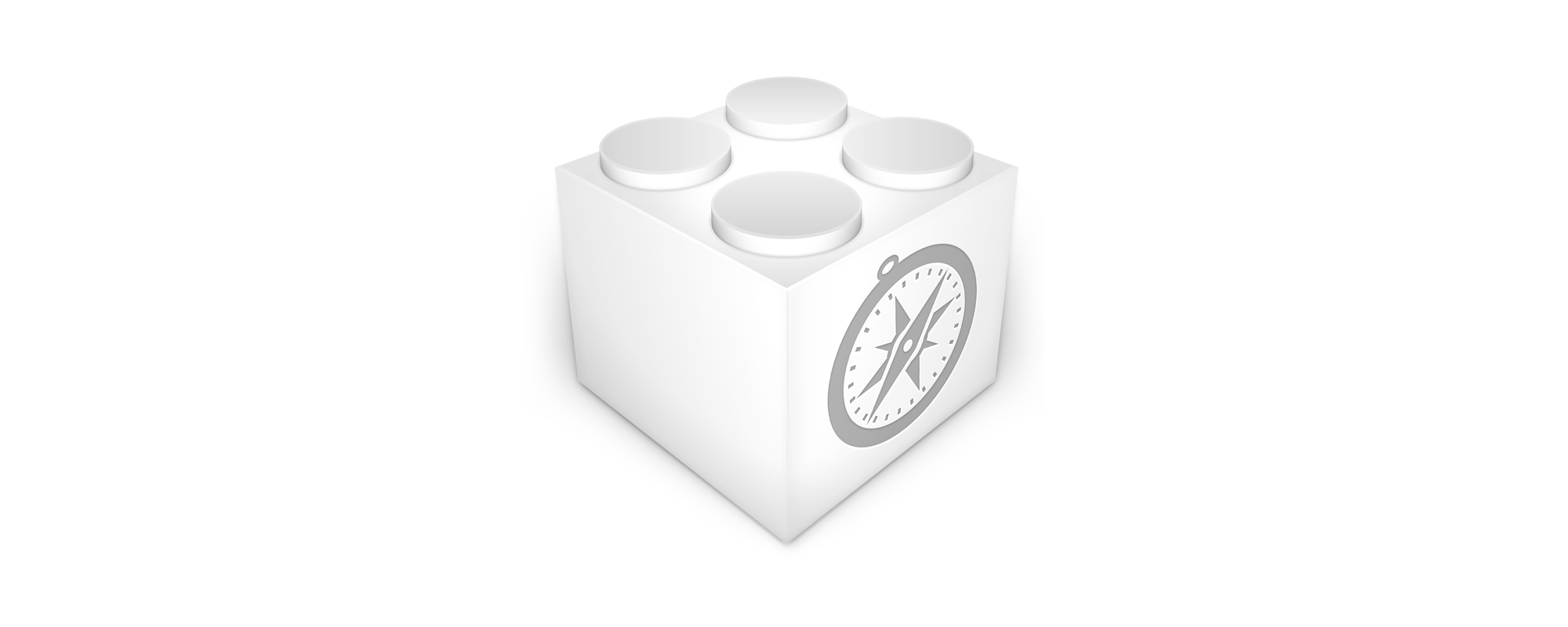
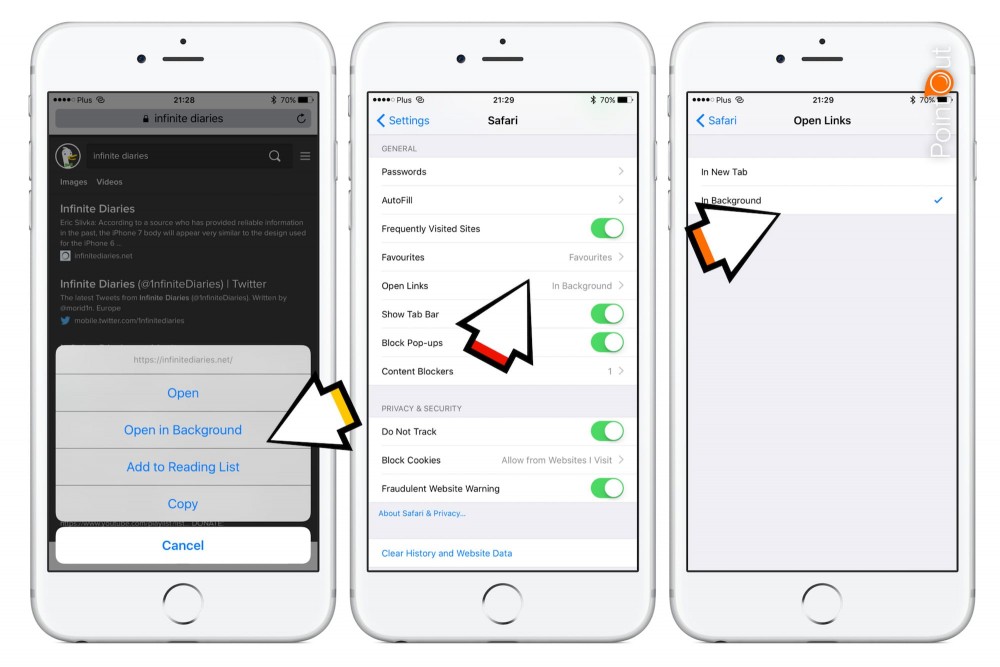
2 Comments
Leave a reply →