Safari Technology Preview dropped today and while the big news is that you can use it with your iCloud account because it’s signed by Apple, there are a few basic settings you should remember about — you are setting this up as a new browser after all.
To enter settings, either use the ⌘, keyboard shortcut, or choose Safari Technology Preview → Preferences in the menu.
Please remember to uncheck the Open “safe” files after downloading checkbox at the bottom of the General tab. This is for your own safety and I don’t believe it should be on as the default setting. I also always like to set my new tabs and windows to open with an empty page.
If you don’t to be tracked and prefer a more privacy-conscious search engine, I highly recommend switching to DuckDuckGo. If you have to use Google for some reason, just use what DDG calls ‘bangs’ — add !g before your query, eg. !g oscar nominees list. This command will initiate a secure Google search. You can find more ‘bangs’ here.
I always run three extensions: 1Password, Ghostery and Direct Links. You can add these in the Extensions tab. I also like to select Show full website address on the Advanced tab.
After setting that up, you might also like to take a peek into the View menu. I like to have my tab and status bars turned on.
Have fun, stay safe, and you can download Safari Technology Preview over here.


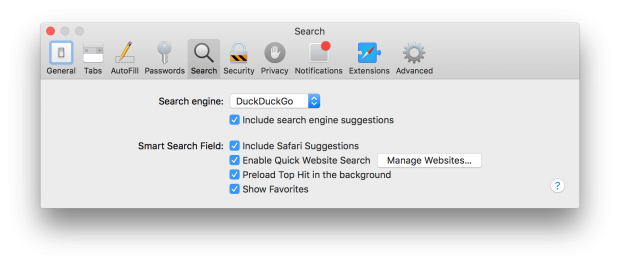

Chcesz zwrócić mi na coś uwagę lub skomentować? Zapraszam na @morid1n.