Ever since I stopped using Photoshop CC (opening a simple export dialogue window can take a few seconds instead of being instantaneous!), I have had one major gripe with Affinity Photo — it’s inability to remember the last used settings on the Resize Canvas tool. Today I finally fixed it with Keyboard Maestro and I don’t know why I didn’t do this earlier.
The Resize Canvas tool has two options which I constantly use — constrain proportions (the padlock) and the Anchor point. I need the padlock to be open and the Anchor to be set to the centre point 99% of the time, but it always defaults to constrained and the top left point. Keyboard Maestro allowed me to fix this in minutes.
Recipe
This is the default Resize Canvas tool state.
This is what I want it to be by default (you may want to default to other settings).
I first created a new macro folder in Keyboard Maestro, specific only to Affinity Photo.
The macro itself is simple enough. I use ⌥⌘C as my trigger — this is the same keyboard shortcut that Affinity Photo uses but since Keyboard Maestro has precedence, it’s hijacked.
Then I set a new variable ThisMac to the current Mac’s UUID (since I’m simulating clicking the mouse cursor and have different screen resolutions on both Macs that will use this macro, I need to check which Mac I’m on).
I then use a simple if-else statement.
If ThisMac has my MacBook Pro’s UUID, then I simulate the ⌥⌘C keyboard shortcut, which opens the Resize Canvas tool in Affinity Photo, and right after that I added a 0.25 second pause, to allow for the Resize Canvas window to finish animating.
The next two steps simulate a mouse left click on the two tools I want to change — the centre Anchor point and the padlock.
I reset the ThisMac variable at the end.
Please note that I still haven’t completed the second part of the if-else statement — the part for my desktop Mac (I automatically sync my Keyboard Maestro macros betweent the two). It will basically be a copy of the first part and the only differences will be the coordinates of the mouse clicks.
It feels so good to fix little frustrations such as this and Keyboard Maestro is such a fantastic tool for the job.

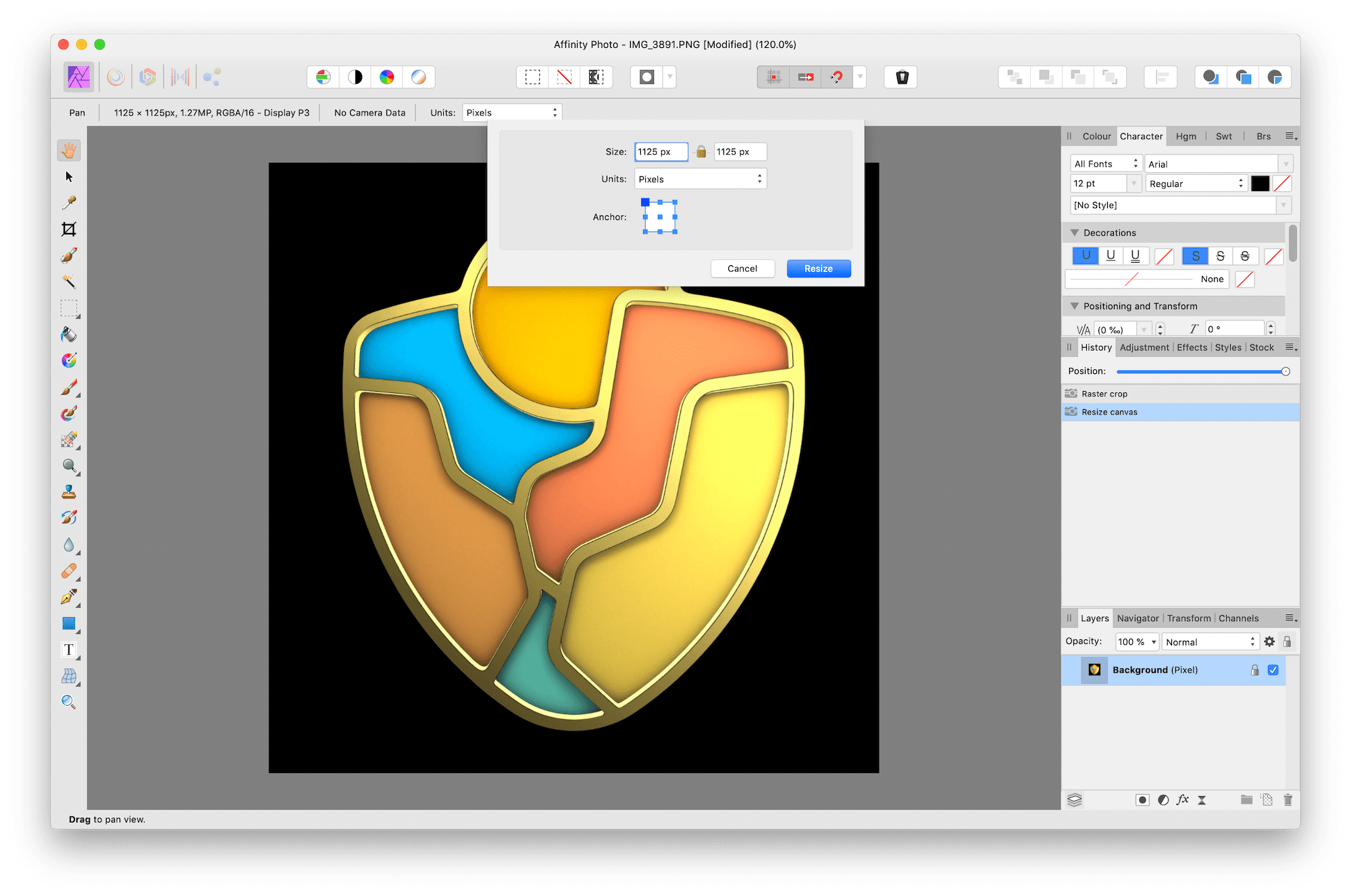
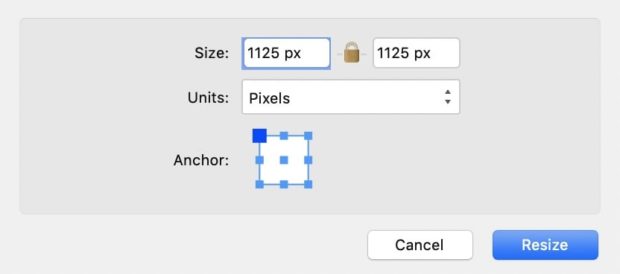
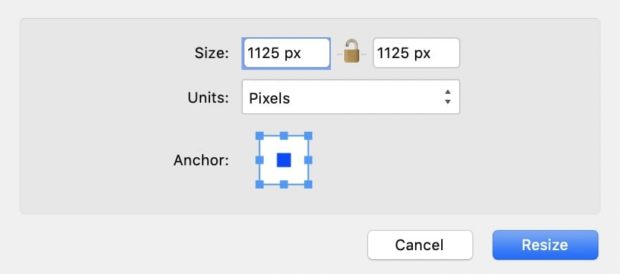
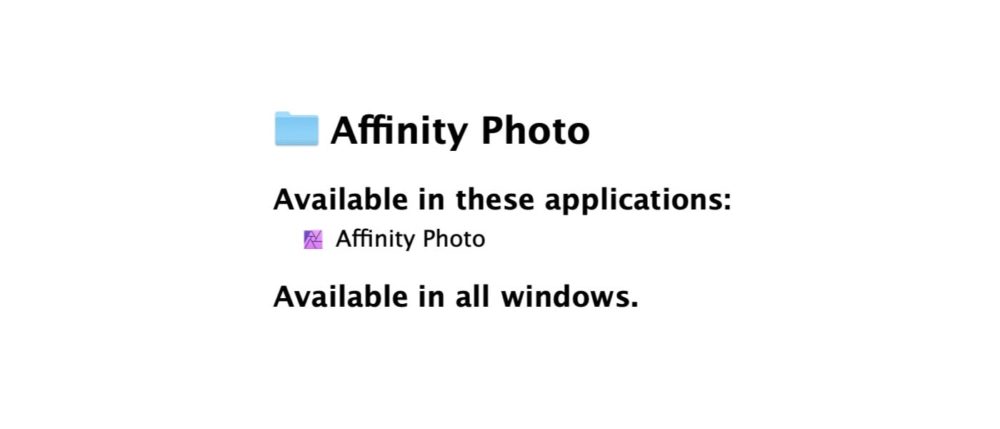
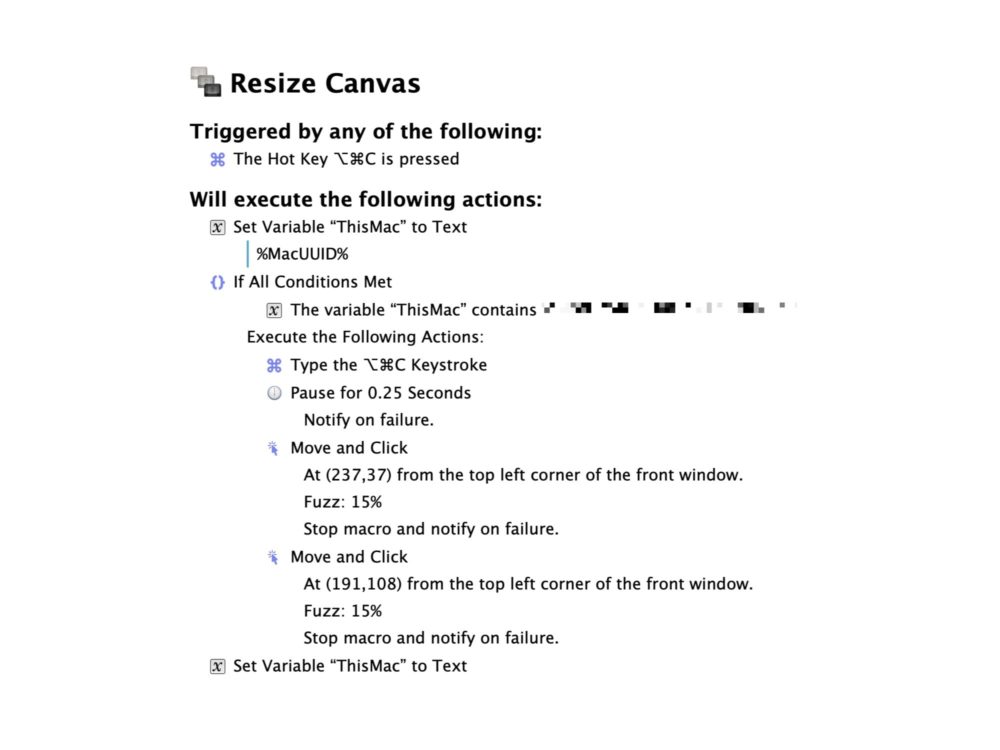
Chcesz zwrócić mi na coś uwagę lub skomentować? Zapraszam na @morid1n.