I’ve wanted to write about so many things during these past few weeks, but I never could find the time to get into them. One of those on hold have been my thoughts and first impressions of the Surface Pro 4, which I had on loan for a few weeks. It coincided with the time when I bought my iPad Pro. A few of the more interesting aspects of the two are the keyboards, hardware design and ergonomics of Apple’s and Microsoft’s products.
Type Cover vs. Smart Keyboard — How They Attach to the Surface and iPad Pro
Both computers are conceptually different and their designs nicely echo the fundamental beliefs and design differences between both companies. If I had to summarise the Surface in one sentence, I would call it a laptop which can be used as a tablet if needed. Unfortunately, its functionality in the latter mode is extremely limited, mostly due to a lack of meaningful apps. The iPad Pro, on the other hand, is mainly a tablet which can be used as a laptop if need be. Ultimately, everyone much choose which device they need, mainly based on what they need it for. But I digress…
The Surface Pro 4 has an attached kickstand, which works surprisingly and extremely well…
The Surface Pro 4 has an attached kickstand, which works surprisingly and extremely well, but you are limited to a landscape orientation. I found it quite comfortable in my lap too. The Type Cover keyboard attaches via a magnetic connector (dedicated to the Smart Cover as far as I know), features backlit keys, a glass trackpad, and optionally a fingerprint scanner. To use it, you just open the kickstand, and ‘open’ the Type Cover like you would a Smart Cover on an iPad. All that makes it extremely quick to set up. This setup has one big downside — when you wrap the keyboard around the Surface to use it as a tablet, your fingers press down on the keys (they’re deactivated automatically in this position), which makes it extremely uncomfortable to hold. I found that I started detaching it instead.
The iPad Pro doesn’t have a kickstand, which allows it to be thinner and lighter, despite having a larger screen than the Surface. The downside is that the Smart Keyboard has to perform this function instead. When folded, the optional iPad Pro keyboard functions just like a Smart Cover, albeit a bit thicker and more rigid. When folded back, the screen unlocks automatically, and the keys don’t get in the way — they’re hidden. Getting the keyboard set up as a stand is a bit more tricky however. You have to unfold it first, and then slot in the edge of the iPad into a ridge right above the keys. This connects the Smart Keyboard to the iPad Pro via the new Smart Connector. Everything is held in place by magnets, which aren’t part of the Smart Connector itself, but surround it. I haven’t yet had a faulty connection — it slots in perfectly every time.
Neither keyboard relies or needs Bluetooth. This means that they’re powered by the computers themselves, and they don’t need batteries or require charging.
Typing
I like a good keyboard. I’m currently partial to the ones in the MacBook Pros and the Apple Wireless, which has the same layout. I have tried the new Magic Keyboard, but I’ll switch to it only after I bet a MacBook using the same technology. My muscle memory is very particular, so I like to have the same experience everywhere that I can. This also means that I usually have a hard time adapting to new or different hardware. I even have a second Apple Wireless keyboard in an Origami Workstation, which I use just for my iPad. This meant that I was extremely wary of both the Type Cover and Smart Keyboard — they’re both completely different from Apple’s traditional offering.
I admit than when I first saw Apple’s take on an iPad keyboard during their keynote, I thought it was going to be complete garbage.
My first experience with the Type Cover was a complete surprise to me. I took to it immediately and thoroughly enjoyed typing on it. So much in fact, that over the past few weeks I wrote more than ten thousand words on it. Maybe more than twenty… The keys’ short travel reminded me of the new 12″ MacBook, but they felt softer. Better, to tell the truth, which I did not expect. Whenever I got my MacBook Pro out, its keyboard felt mushy for the first few minutes. The distance between the keys was a bit smaller than I am used to, but I adjusted quickly. Seeing as I was using Windows 10, the trackpad was a nice addition, although its multitouch implementation is still years behind Apple’s1.
The Smart Keyboard has no trackpad, hence it’s much shallower. It is also thinner and not as stiff, but this has not been an issue at all. The whole keyboard is covered with a ‘sheet of highly durable custom-woven fabric that’s laser ablated to form the shape of each key’. It’s also stain and spill resistant according to Apple. I admit than when I first saw Apple’s take on an iPad keyboard during their keynote, I thought it was going to be complete garbage. I admire Apple’s design decisions greatly, but in this case, they didn’t inspire my confidence. I’m happy to say that I was completely wrong — writing on it is much better than I expected, though their decision not to include an Escape key was quick shocking2. The keys on the Smart Keyboard seem to have even a shorter travel (this is just based on my experience, not anecdotal evidence) than on the 12″ MacBook, yet they feel ‘softer’, and better to type on. I actually make less mistakes on it, than on Apple’s smallest laptop. Perhaps it just better caters to my preferences, but I really enjoy using it. Going back to a MacBook Pro is a similar experience to the Type Cover — the former feels mushy.
Final Words
I think I prefer Microsoft’s implementation of an integrated kickstand and separate keyboard, but with one caveat — were Apple to do something like this, the iPad Pro would have to be as thin as it is now. The Surface was just too fat when holding it in one hand, making it uncomfortable to use in tablet-mode. The iPad Pro is simply a much better tablet, and the Smart Keyboard is really great for typing, but setting them up is more fiddly than it could or should be. It’s also very usable on a lap, and much better than my previous combo — an Origami Workstation with Apple Wireless Keyboard.
I’ve already typed close to ten thousand words on the Smart Keyboard and I’m sure many more will come — I just enjoy using it, although I’m pretty sure it won’t fit everyone’s needs just as well. I hope Apple will continue to improve on the iOS keyboard implementation — it is currently severely lacking in many aspects, and it should be on par with (or at least close to) OS X. John Gruber already wrote about them in his iPad Pro review, so I won’t bother at this time. I would however like to see a revised design of the folding mechanism on the Smart Keyboard. It doesn’t have to even function as a Smart Cover — I just want it to be easier and faster to set up.

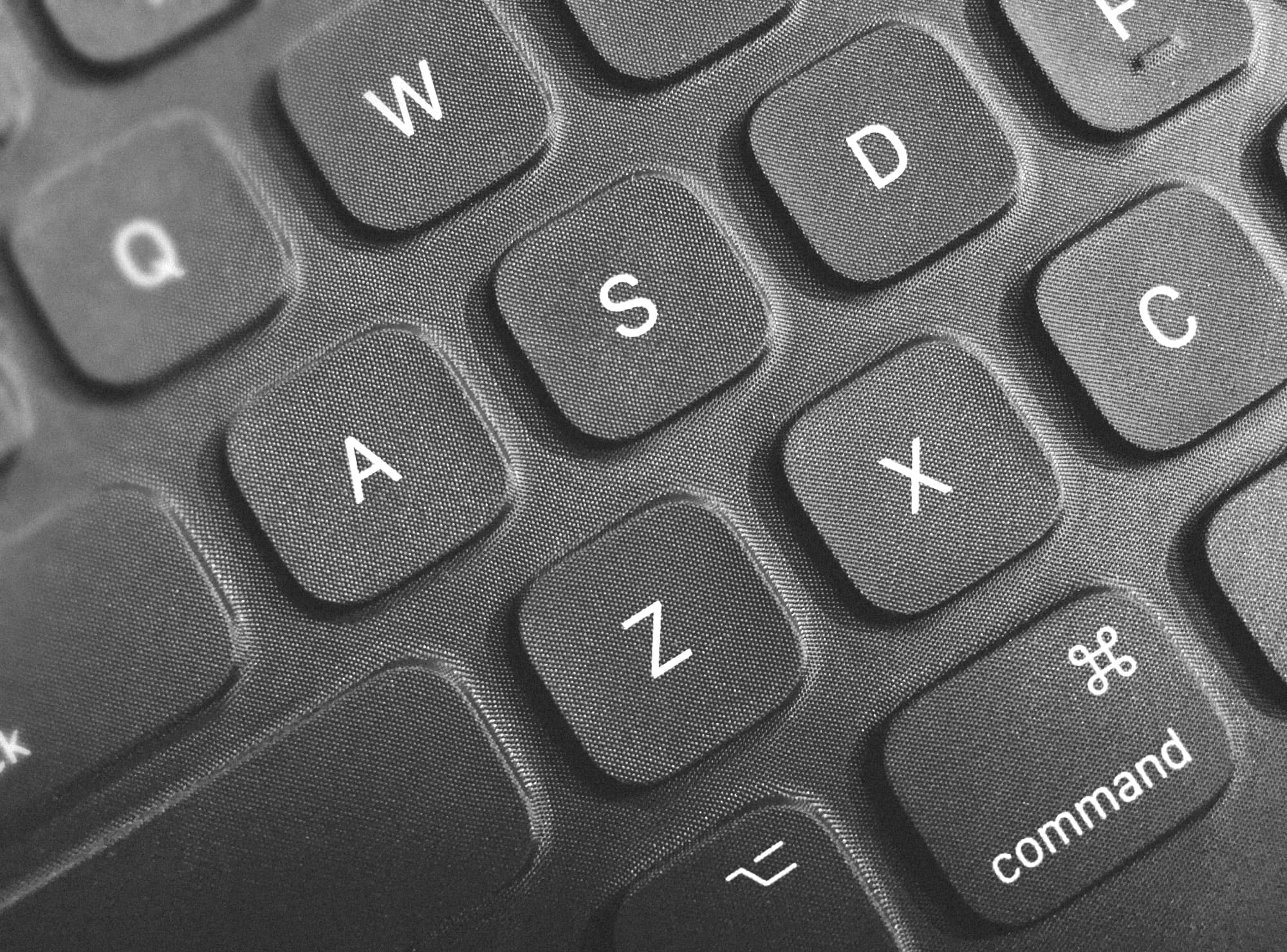
Chcesz zwrócić mi na coś uwagę lub skomentować? Zapraszam na @morid1n.